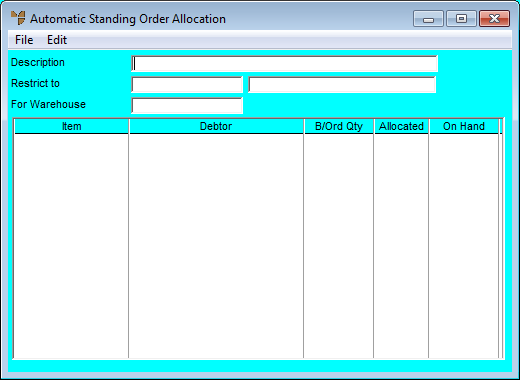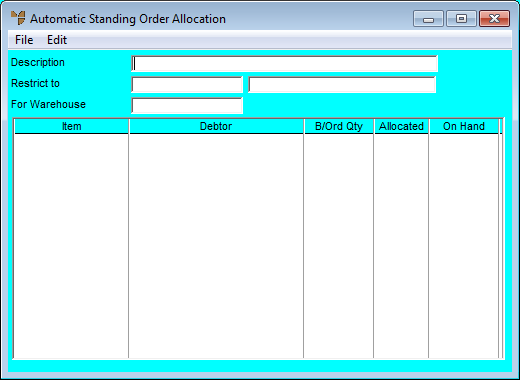Standing Orders - Print Standing Orders
When you choose to print standing orders, you can either create picking slips (Micronet holds the invoices for amendments and additions) or you can print or post the invoices directly.
- Select SALES | STANDING ORDERS | PRINT STANDING ORDERS.
Micronet displays the Automatic Standing Order Allocation screen.
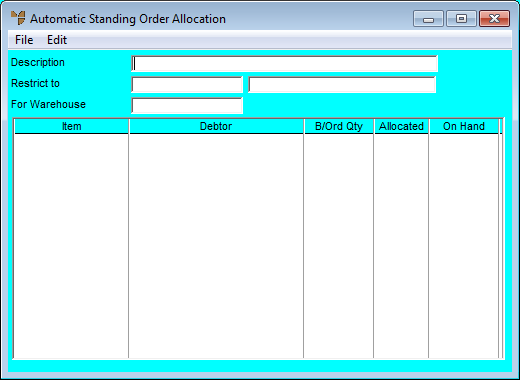
- To create a new batch of standing orders for processing, refer to "Automatic Standing Order Allocation - Creating a New Batch".
- To recall an existing standing order batch, refer to "Automatic Standing Order Allocation - Recalling an Existing Batch".